

Web Mail Interface URL is: https://mail3.racine-web.com you can login with your full email and password here.
To setup Outlook for use with Racine-Web Design's Mail Server follow these steps:
Select 'File' or the 'Menu' icon at the top left. Then select the existing account you want to modify or click 'add' to create a new account.
If you're creating a new outlook account to connect to our mail server, select 'other mail' when prompted and select 'pop3' or 'Manual' configuration.
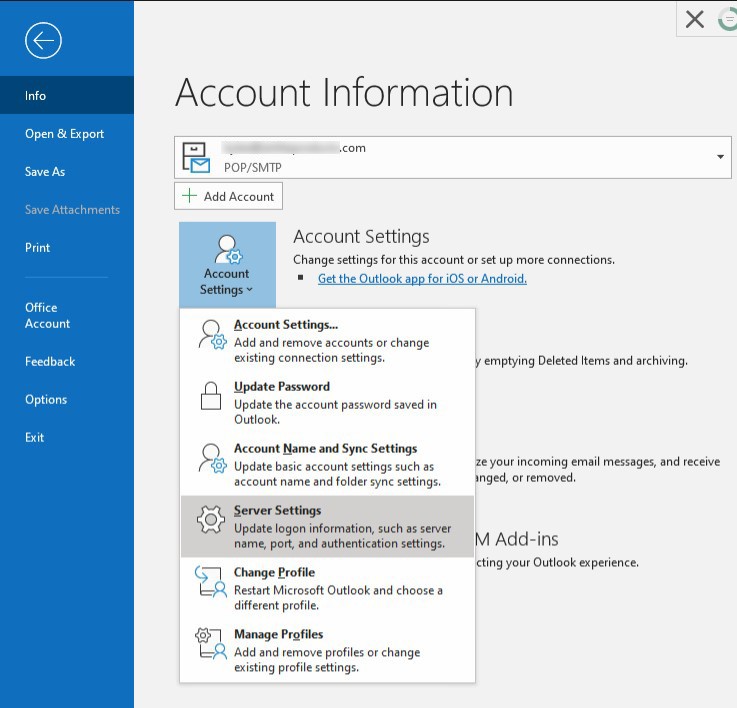
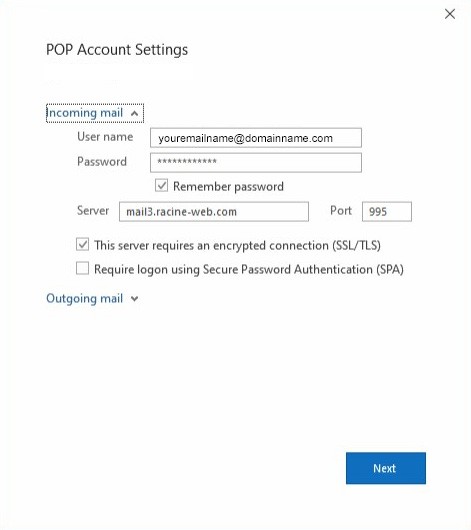
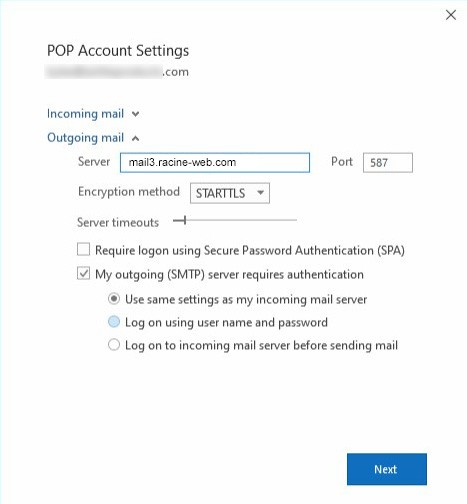
Other mail clients:
Automatic Configuration:
In some cases depending on your client and your email domain, you can use the 'automatic' option your mail client offers to connect to the mail server. Simple put in your e-mail address and password. Just make sure the mail server it auto detects is "mail3.racine-web.com" for both incoming and outgoing email.
Manual Configuration:
The main settings you need for any mail client is the incoming/outgoing mail server addresses and the ports. Below are all the essential settings you'll need:
Account:
Standard (not secure):
Incoming Mail Server: mail3.racine-web.com
Incoming Mail Server Port: 110 or Auto
Encyption or "this server requires SSL": set to auto.
Secure Connection:
Incoming Mail Server: mail3.racine-web.com
Incoming Mail Server Port: 995
Encyption or "this server requires SSL": set to SSL/TLS or STARTTLS.
Outgoing Mail Server: mail3.racine-web.com
Outgoing Mail Server Port: 587 or Auto
Encryption Method: SSL/TLS or Auto
--or--
Outgoing Mail Server: mail3.racine-web.com
Outgoing Mail Server Port: 465
Secuirty/Encyption: SSL/TLS